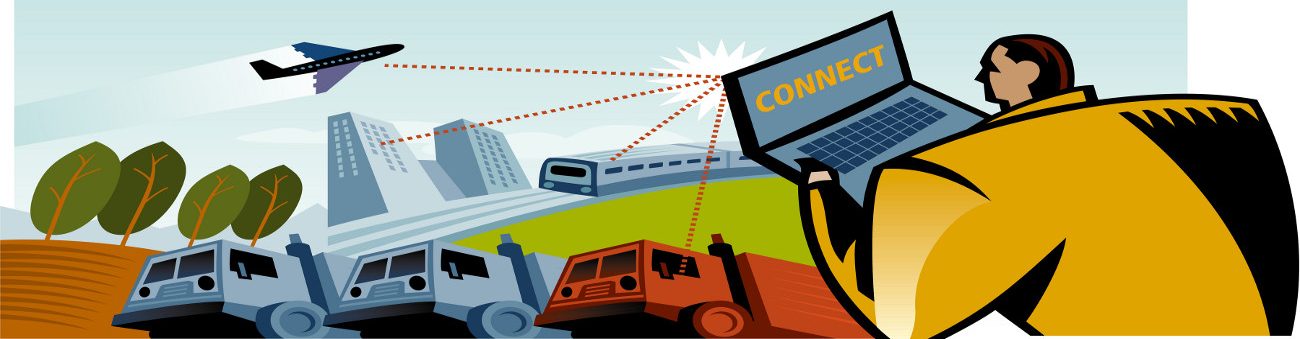Watch this tutorial to learn where to get this great free program, how to install and set up WinSCP. WinSCP is a small, free, open-source file transfer client for Windows that uses Secure Shell (SSH) technology to enable the safe copying of files between a local and a remote PC using the File Transfer Protocol (FTP), SSH FTP, or SCP (Secure Copy) protocols, as well as offering some basic file management features.
This small tool’s full-featured installer includes additional, optional software called Jing, but you have to select it; the default installation omits Jing. The installer also presents a choice between two different main interface styles, a full-featured Commander interface with panels for local and remote directories and a scaled-down Explorer interface that only accesses remote directories. The Commander interface is a small dialog with a navigation pane and places to enter host and user names, a password, and a private key file. An About button links to an extensive Web-based Help site. You can select between SFTP, SCP, and FTP transfers and several languages, but not much more, though, in this case, less is more since the program’s goal is simplicity.
Please note this is an outdated tutorial and will be replaced soon.